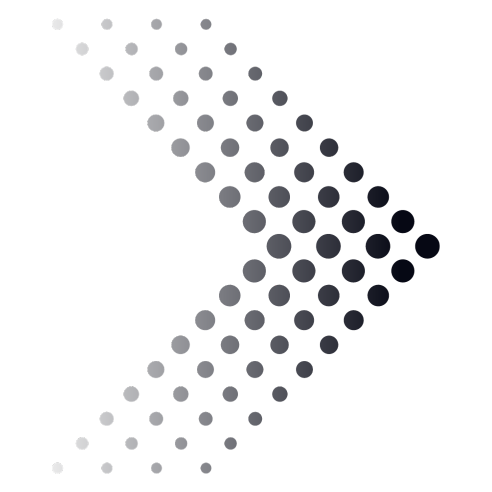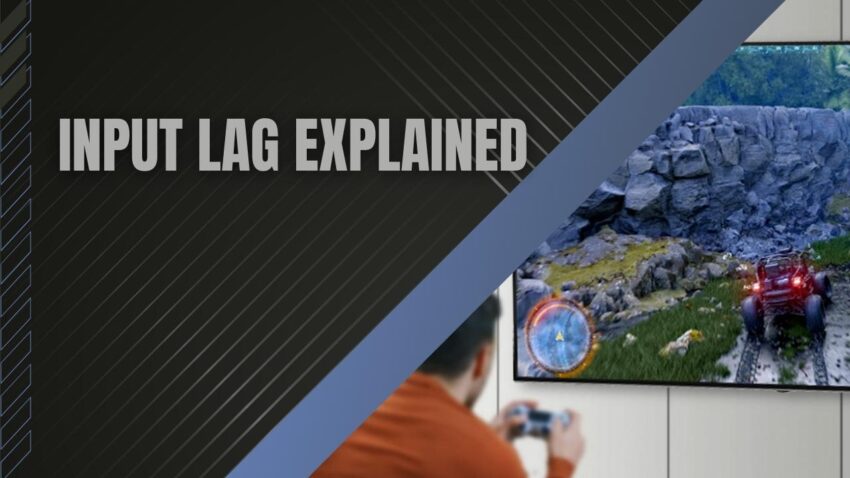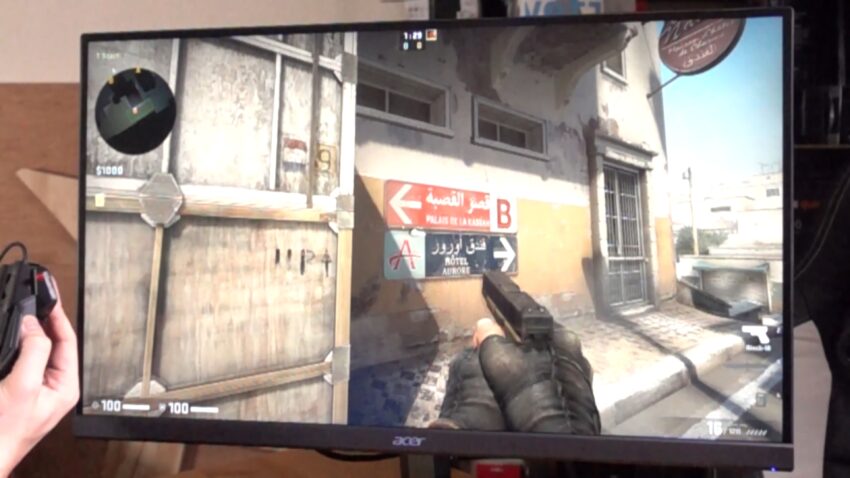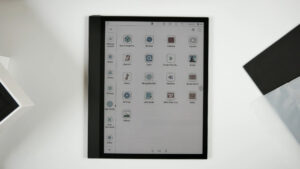When trying to play a video game or use a TV as a PC monitor there is one thing they have in common. Being able to do what you want to do when you want to do it. This is where a good input lag comes into play.
To illustrate this point, think of playing your favorite video game. You’re trying to walk around when you move your character to the left and them just standstill. You try again and then they move twice! That is an input lag that is struggling to keep up with you and what you want to do. Granted this is not the case for every TV, and it also comes down to how you will perceive as well.
Input Lag Testing Outside Game Mode
I first test all available resolutions outside of any ‘Game Mode’ options. this is because oftentimes the ‘Game Mode’ options disable many of the TV’s higher-end features. So, this is a good test to do so you can see how well the TV performs while keeping access to all of its features.
Though often times I find that the TV struggles far too much to really make the features worth it if you are playing video games. The testing I will here mimic all of the tests of input lag that I do.
No Motion Interpolation
I then ensure ‘Game Mode’ is off, at the same time motion interpolation features are turned on. This is because those features often times will smooth an image or scene making it easier for the eye to notice the slight delay in inputs. So, by turning on motion interpolation you can better test the results so notice any hiccups. Though, I often find the features do not make a larger difference. This will mostly come down to your preference. The testing I will here mimic all of the tests of input lag that I do.
Input Lag with Game Mode
Just like the two prior tests I then test input lag with ‘Game Mode’ features on. I do this across all available resolutions to find what works best and what does not. I find that ‘Game Mode’ will often make a huge difference or no difference at all. It is not often that it only makes a slight difference. The testing I will here mimic all of the tests of input lag that I do.
Input Lag Measurements
Time. Simple as that. A delay is a time so we need to measure the time it takes for the display to produce a change that you sent to it. A common way to do test the time difference is to connect a laptop to a monitor or TV. Then display a timer on both. When you send the input to both screens the timer starts.
Then take a photo of both screens. The difference in the timing results in the photo is the input lag. This only an approximation of the input lag. Though I’d gamble that is very close. You can find a timer here. On the other hand, I was lucky enough to get my hands on a Leo Bodnar tool for testing input lag. You can find that same tool here. It works very well and is easy to use in my opinion.
Causes of Input Lag
- There are their components of an input lag.
- The stage where the image is grabbed or sourced.
- The stage where the image is processed.
- Then finally, the stage where the image is displayed.
Acquisition
The longer it takes for the TV to source the incoming image the longer the input lag will be. Different inputs will make a slight difference here. For instance, an HDMI cable works best to minimize the lag. Whereas component cables need to convert the analog signal into a digital signal. Which takes time. Often times modern TVs do not struggle with this part of the input lag.
Video Processing
Once the incoming image has been sourced and converted if need be, the TV will begin to process the image. Anything from adding a sleek overlay to the image or adjusting the frame rate. Everything that needs to be handled happens within milliseconds of time to produce a great image or scene for you. The most common things that need to be done are:
- Adding menu or overlays
- Adjusting the colors and brightness of the incoming image
- Adding motion interpolating the picture to match the TV’s refresh rate
- Input Upscaling or down Scaling
Displaying the Image
This then comes full circle. Once the processors are finished they send the information to the display to produce the image or scene. The biggest away here is that the TV cannot change its LCD’s state instantly. The LCD takes time to wind up or wind down. I go more in-depth on this topic here.
Best Results
Often times many manufacturers will have a ‘Game Mode’ setting or other small settings to best help with lowering the input lag. Below are some manufacturers and the settings they usually have available.
LG Menu > Picture and set ‘Picture Mode’ to ‘Game
Vizio Menu > Picture > More picture and set ‘Game Low Latency’ to ‘On.
Samsung Menu > Picture adjustments and set ‘Picture Mode’ to ‘Game.’
Sony Menu > System > General and set ‘Game mode’ to ‘On.’
FAQ
Does the type of video game console or gaming device affect input lag?
Different gaming devices may have varying degrees of input lag, but the TV or monitor’s performance also plays a significant role. It’s essential to consider both factors when aiming for low lag.
Can input lag vary between different input ports on a TV?
Yes, input lag can differ between various input ports on a TV or monitor. It’s recommended to consult the manufacturer’s specifications or user manual to determine which ports offer the lowest.
Can a longer HDMI cable contribute to increased lag?
In most cases, the length of an HDMI cable should not significantly impact input lag. However, it’s advisable to use high-quality cables that meet the necessary specifications to ensure optimal signal transmission.
Is there a noticeable difference in input lag between wired and wireless gaming controllers?
Wired controllers generally have lower compared to wireless controllers. However, advancements in wireless technology have reduced the gap, and the difference may not be noticeable for casual gamers.
Does screen size affect on it?
Generally, screen size does not directly impact it. However, larger TVs or monitors may require more processing power, which can potentially affect input lag. It’s crucial to check the input lag performance of specific models, regardless of screen size.
Can ambient lighting conditions affect perceived?
Ambient lighting conditions typically do not impact actual input lag. However, playing games in a well-lit environment can improve overall visibility, potentially enhancing your responsiveness and perception of it.
Can overclocking a monitor affect input lag?
Overclocking a monitor (increasing its refresh rate beyond its default specifications) may slightly decrease input lag. However, it’s important to note that not all monitors support overclocking, and doing so may void warranties or cause other issues.
Is there a difference in input lag between different panel technologies (e.g., OLED, LCD)?
In general, OLED panels tend to have lower input lag compared to traditional LCD panels. However, input lag can still vary between different OLED and LCD models, so it’s essential to consider specific product specifications and reviews.
Does enabling HDR on a TV or monitor increase?
Enabling HDR (High Dynamic Range) on a TV or monitor can potentially increase input lag. However, the extent of the impact varies between models. It’s advisable to check the specifications with HDR enabled before making a purchase.
Can software updates from game developers affect it?
Software updates for games can sometimes optimize performance and reduce input lag. It’s recommended to keep your games updated and check for any patches or updates released by the game developers to potentially improve performance.
Conclusion
An input lag is simply the measurement of time between you sending information to a display and the display producing the change on the screen. Though an input lag can be very bad, very good, and everywhere in between I’d recommend a better one over a worse one any day. In the end, it all comes down to preference. Hope this helps iron out some of the kinks with input lag.
Related Posts:
- LED, OLED and QLED TVs 2024 - Demystifying Display…
- LG C8 OLED TV 2024 - Impressive HDR Gaming Performance
- 8 Best Soundbars for TVs 2024 - Get Better Sounding…
- 11 Best 4K Smart TVs For Watching Sports 2024 -…
- TV Motion Rate Explained - Your Guide to Smooth Viewing
- Local Dimming on TVs Explained - Ultimate Guide to…