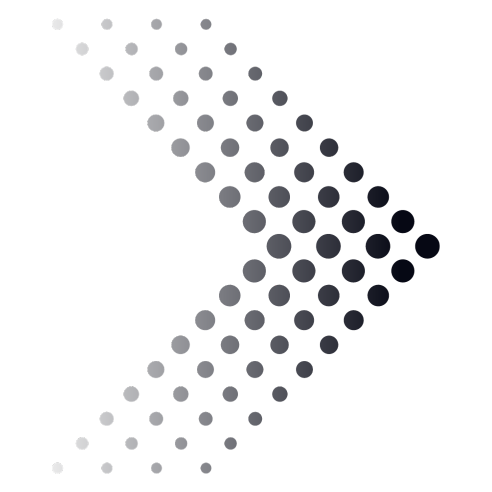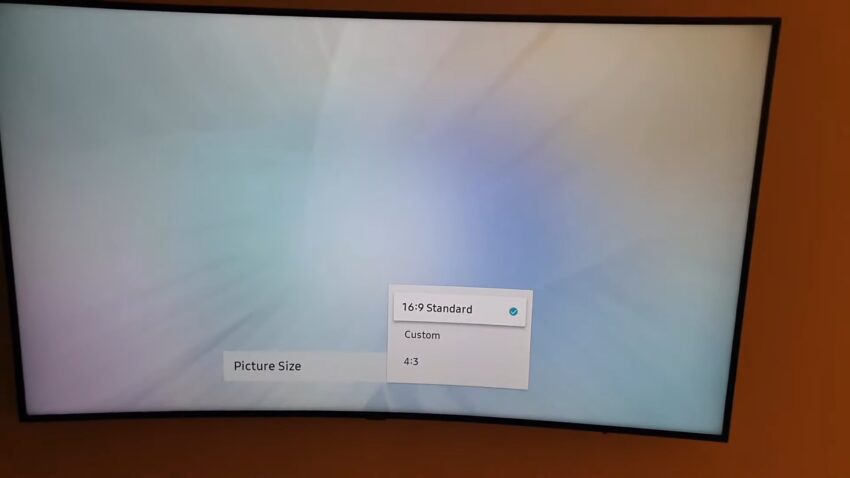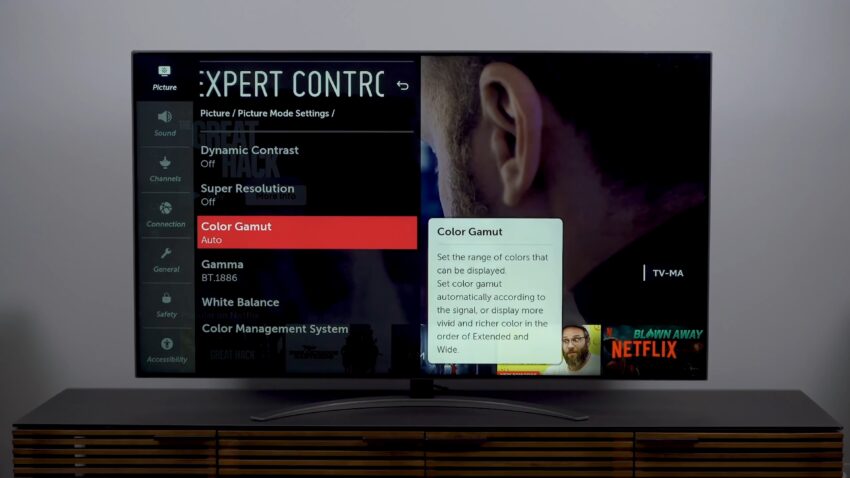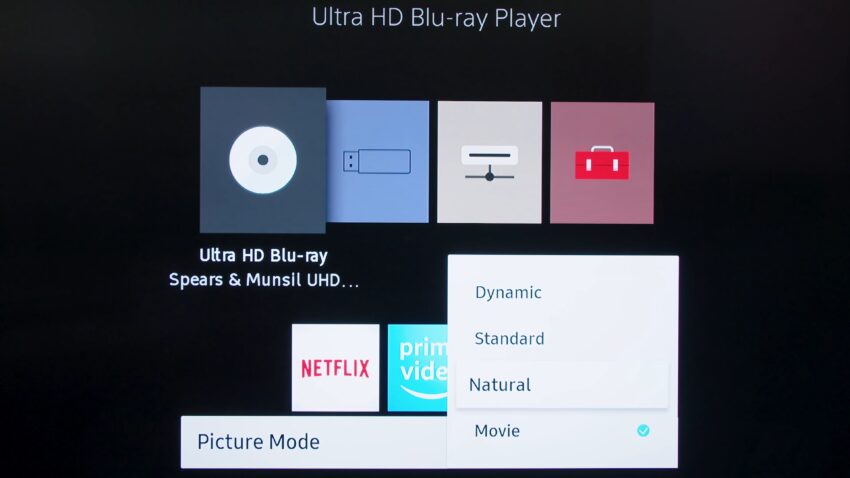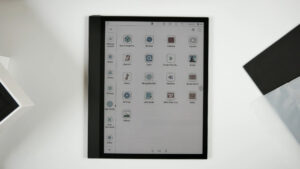Your TV has many smart features and functions that help to deliver the best picture quality that you see. There are the best TV settings, with respect to top TV brands. This article will help you to change the optimal settings for the TV that most of the customers do to get the best picture quality.
However, most of the television comes with the TV settings that are designed for the showroom floor rather than showing the exact picture and color. Analyzing and modifying the overall TV settings will guarantee you to get the best outcomes for both video gatherings, and remote screen offering to Highfive.
Most of the TV settings work at the brand level by performing a specific image correction. The image quality depends on the technology used in the TV model and its software program. Manufacturers developing the TV with low prices generally offer you the limited features and TV settings that can be an impact on the delivery of picture quality. Most of the content settings are not used, and when using the TV as a games screen, when the TV is changed to game mode, they are turned off.
General recommended Settings to get the best picture quality:
Here are the most popular TV settings – remember that some of them have minor naming differences, and not all TV has all the settings. We determine the percentage levels as well. Many TVs do this, but if the TV has a 0-20 level of Brightness, setting it to 10 would be equal to raising it to 50 percent.
Setting |
Value |
Description |
|---|---|---|
| Contrast | 100% | This setting remains for a very long time, primarily depending on the quality of the display matrix, this is the contrast ratio between the images. The higher the ratio, the better the picture. |
| Brightness control | 50% | Adjusts display backlight brightness, tests backlight LEDs. They set the average value, a very low level, make the picture black, the color quality will be affected by a high level of light, the image will fade. |
| Backlight level | 100% | This setting is in some TVs, an analog of brightness. |
| Sharpness | 0% | It has no benefit, produces a dark halo coloring of bright objects programmatically around bright objects, visually allows the picture representation more precise. |
| Picture mode | Standard | There are several setting modes like sport, Movie mode, standard, creative modes, picture mode certain qualities may be required at the manufacturer’s choice. |
| Aspect ratio | 16:9 | The size of the image with a certain aspect ratio is now mainly used as standard 16:9. Choosing this ratio allows the entire screen to display the image. |
| Gamma | 2.2 | Correcting the lens blur level helps you to see more information on the image’s dark areas. |
| Local Dimming | Standard | local dimming is a function of led TVs that make the background screen dim when displaying the picture to the user. This cause the black appear deeper and darker on those parts of the screen, which is a great benefit for the peoples who watch the pictures or the videos with darker scenes, like movies, and tv shows. |
| Motion blur | – | Motion blur is the apparent streaking of moving objects in a photograph or a sequence of frames, such as a film or animation. |
Picture Size or Aspect Ratio or Overscan:
- Screen Fit (Samsung)
- Just Scan (LG)
- Wide Mode: Full (Sony) and Display Area: Full Pixel (Sony)
- This may also show up as “Overscan: Off”
- In general, you want to be able to see the TV name and clock from the Highfive device in the corners with a bit of available space around them — they should not be all the way up against the edges. Cycle through the different modes if it’s not named as above, you’ll quickly see what the 1:1 setting is, and which ones will cut off part of the picture.
How to set up your TV for the perfect picture:
Both the Xbox One S and PS4 now support HDR (High Dynamic Range). Adding new technology to the gaming world increases the number of TVs, and media devices take advantage of the new software that is affordable.
The good news is that as more and more developments in TV sets come, such as 4 K Ultra HD quality, HDR, and Color Gamut, many of them also trickle down to the mass market. This ensures that even a budget TV can be fantastic in the image quality you can get these days.
Advanced picture setting:
A number of additional configurations are required and their percentage depends on the type of TV model and the software installed. But in addition, all of these settings are basically useless as they only function at the stage of the software and may not work properly.
Switch off any encoding, video/image processing, or other items that appear to improve the performance of the picture quality. The only exception is “sports mode” and “Program mode” that usually allows for higher frame rates.
Some Advanced Settings that should be turned OFF:
Samsung:
- Dynamic Contrast: Off
- Black Tone: Off
- Flesh Tone: 0
- Gamma: 0
- Motion Lighting: Off
- Digital Clean View: Off
- Smart LED: Off
LG:
- Super Resolution: Off
- Dynamic Color: Off
- Clear White: Off
- Motion Eye Care: Off
- TruMotion: Off
- Real Cinema: Off
Vizio:
- Black Detail: Off
- Active LED Zones: Off
- Clear Action: Off
- Gamma: 2.2
Sony:
- Noise Reduction: Off
- MPEG Noise Reduction: Off
- Dot Noise Reduction: Off
- Reality Creation: Off
- Smooth Gradation: Off
- Motionflow: Off
- CineMotion: Off
- Black Corrector: Off
- Auto Light Limiter: Off
- Clear White: Off
- Live Color: Off
- Detail Enhancer: Off
- Edge Enhancer: Off
- SBM: Off
Others:
- Edge Enhancement: Off
- Motion Interpolation: Off
FAQ
What is the difference between contrast and brightness settings on a TV?
The contrast setting on a TV determines the ratio between the brightest and darkest parts of an image, while the brightness setting controls the overall luminance or brightness level of the screen. Adjusting these settings can have a significant impact on the picture quality and clarity.
What is local dimming on a TV and how does it affect picture quality?
Local dimming is a feature on some LED TVs that allows the backlight to be adjusted dynamically based on the content being displayed. This can help to improve contrast and black levels, especially in scenes with both bright and dark areas. However, not all local dimming implementations are created equal, and some can cause unwanted blooming or haloing effects around bright objects.
What is the best picture mode to use on a TV?
The best picture mode to use on a TV depends on your personal preferences and the type of content you are watching. Some common picture modes include Standard, Movie, Sports, and Game. Standard mode is generally a good starting point for most content, but you may want to switch to Movie mode for films or Game mode for gaming to optimize picture quality and reduce input lag.
What is HDR and how does it affect picture quality?
HDR stands for High Dynamic Range, and it is a technology that allows for a wider range of colors and brightness levels to be displayed on a TV screen. This can result in more vivid and lifelike images with greater detail and depth. However, not all content is HDR-compatible, and not all TVs are capable of displaying HDR content properly.
What is motion blur on a TV and how can it be reduced?
Motion blur is a phenomenon where moving objects in a video or film appear blurred or smeared, which can reduce overall picture clarity and sharpness. Some ways to reduce motion blur include enabling motion smoothing or interpolation, using a higher refresh rate or response time, and adjusting other picture settings such as brightness and contrast.
What are some advanced picture settings on a TV, and should I adjust them?
Advanced picture settings on a TV can include things like noise reduction, color calibration, and image processing features. While these settings can potentially improve picture quality, they can also introduce artifacts or other unwanted effects. It is generally recommended to keep these settings off or at their default values unless you have specific knowledge or experience with adjusting them
Conclusion:
With the advancement of technology, modern TVs are equipped with loads of features and functionalities. This advancement helps in the output of better image quality and ambient sound. General settings such as picture mode, brightness level, gamma, contrast ratio, motion blur, backlight and many more play a vital role to get the best picture quality. Having said that, you should be cautious while setting the advance settings as they vary over many TV brands. I hope this article will help you to get the best picture quality through your TV. By changing the general setting option you can improve the quality of the image.
Related Posts:
- 13 Best LG TVs for an Excellent Picture Quality 2024…
- LG SK9000 4K HDR Smart TV - A Stunning Visual Experience
- Best TV Settings For Gaming - Get Better Experience
- Vizio P Series TV 2024 Review - 4k Picture Quality…
- TCL P Series/P607 TV 2024 - Discover Exceptional…
- LG CX OLED TV 2024 Review - Unparalleled Picture…